Last updated on January 2nd, 2023 at 05:29 pm
Users on Roblox may develop 3D games in the Studio and then share them with others to play. The website has a lot of user-generated material that you may play for free, but you’ll need Robux to access all of the website’s unique content.
For the uninitiated, Robux is a mechanism for Roblox to deceive users into spending money on the platform. The virtual currency is in high demand and may be used to purchase avatar accessories and in-game improvements.
Are you having trouble purchasing Robux for your Roblox account? There are various reasons why the famous gaming platform may be preventing you from making a purchase.
Most of the time, it’s a server issue, but it might also be a problem on your end. Whatever the case may be, this problem is quite inconvenient while trying to obtain in-game cash.
It’s also utilized to get access to commercial games, as well as to set up private servers and groups. Now, if you’re new to the Roblox platform and want to buy Robux but get an error, there are a few things you can do to remedy it.
Here is our article on why can’t I buy Robux on my new account. So, let’s get started.
Article Contents
Why can’t I buy Robux on my new account?
Short Answer: You can’t buy Robux on your new account because your account isn’t still verified by Roblox, your Paypal account isn’t linked, Roblox can’t verify your age, or there is an issue with the internet connection.
A large number of people have complained about not being able to buy Robux using their payment cards for various reasons. When people try to purchase Roblox Robux on their fresh new account, they frequently get an error message with no instructions on how to resolve it, according to them.
On a mobile phone, the message normally looks like this:
An error occurred during this purchase. Please try again later. If this problem persists contact [email protected]
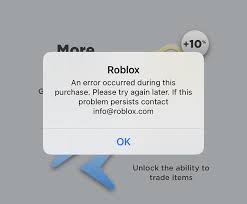
When you contact Roblox support for help, they’ll tell you to delete your cookies, but it doesn’t work either, which is why this post exists.
Personally, I believe that Roblox does not enable new account users to instantaneously purchase Robux on its site in order to prevent bots from acquiring virtual money and placing it in botted groups.
While this mistake is partially due to Roblox’s problems, we’ll show you how to repair it quickly. So now that you know why you can’t buy Robux on your new Roblox account, it’s time to figure out how to solve it.
As previously said, a number of factors might be causing problems with the transaction. In most cases, server problems result in the purchase failing. Other times, the problem might be on your end.
We’ll go over some of the possible reasons and how to solve them in the sections below. Please keep in mind that these are not guaranteed methods and may not work for everyone.
First and foremost, make sure your internet connection is working properly. Online purchases require reliable connectivity, which may be disrupted if your internet connection fluctuates.
It’s best to wait a few days, if not a week if your account is brand new. Roblox does not always enable new accounts to buy Robux. You need also to add and verify your email address and phone number.
For a few gamers, this strategy appears to have succeeded. It’s important to note that you must be at least 13 years old to purchase Robux. To complete the purchase, you’ll need a Paypal account. Before attempting to purchase in-game currency, be sure you satisfy these prerequisites.
If you’re using the Roblox app, try making a purchase from a web browser. Apps can occasionally malfunction and create problems. Before you try to buy Robux, make sure you have enough money in your account.
Your transaction will fail if you have a low balance. If nothing else works, try reinstalling the app and giving it another shot. You may also write Roblox an email describing your problem.
Fix: Why can’t I buy Robux on my new account
Method 1: Close and reopen the app
Open your task manager or application manager. Keep in mind that this is not the same as your app drawer or Google Play’s “My Apps” area.
This is usually located in the Settings app on your phone/tablet, however, the exact position varies depending on the device you’re using.
It may be necessary to conduct a Google search to locate it on your particular device. In the list, look for Roblox and touch it. Press and hold the Force Stop button. Reopen the Roblox Mobile App by returning to the screen with the symbol.
Method 2: Reboot your device
Hold down the power button and tap to turn off your smartphone. In the options that appear, choose Power Off. Press the power button to turn your device back on after it has been turned off for 30 seconds. Restart the app.
Method 3: Reinstall Roblox
Open Google Play on your phone or tablet. In the top left corner, tap the symbol that looks like three stacked lines. Select My Apps and Experiences from the drop-down menu.
Locate Roblox in the app list and touch it. Select Uninstall from the menu. Continue to that page until the uninstall is finished. When the procedure is complete, press the Install button.
Method 4: Try clearing Roblox data
Open your task manager or application manager. Keep in mind that this is not the same as your app drawer or Google Play’s “My Apps” area. This is usually located in the Settings app on your phone/tablet, however, the exact position varies depending on the device you’re using.
It may be necessary to conduct a Google search to locate it on your particular device. In the list, look for Roblox and touch it. On the pop-up message, tap the Clear Data button, then OK. Reopen the Roblox Mobile App by returning to the screen with the symbol.
Method 5: Check the phone’s date & time settings
Open the Settings app on your phone. Make a note of your time and date settings. Because the position varies for each device, you may need to conduct a Google search to locate it for yours. Ensure that the date and time are correct. If they aren’t, download the latest version and try Roblox again.
Method 6: Verify your phone number and email address
Adding and verifying an email address, as well as entering your phone number, is one approach to resolve the issue of an error occurring while attempting to purchase Robux on your new account. This provides the appearance to Roblox that you aren’t using a bot account.
So, boot up Roblox and log in to your account to get started. From here, pick Settings from the drop-down menu by clicking the gear symbol in the upper right corner of the screen.
Click the Add Phone option in the Account Info area, then pick your country before entering your phone number. When you’re finished, click Add Phone again, and Roblox will text you a six-digit code.
To authenticate your phone number, enter the code into the supplied box and click Verify. After that, go ahead and click Add Email. A new window will appear; insert your email address into the given box.
When you’re finished, click Add Email, and Roblox will email you a verification message. Go ahead and go through your inbox for the mail. Once you’ve discovered it, open it and complete the procedure by clicking the Verify Email option.
After you’ve completed that, you should receive a successful message as well as a free hat to use on your character. After an hour, log out of Roblox and log back in. Purchase Robux once you’ve logged in.
If adding and authenticating your phone number and email address doesn’t work, double-check your age and purchase Robux again to see if it works.
Method 7: Make New Friends
Yes, you read that correctly. If you’re having trouble purchasing Robux on your new account, consider establishing at least 5 friends, since this will give Roblox the idea that you’re a real person rather than a machine.
Simply log in to your Roblox account and select the Friends button from the left menu to add friends.
From here, type the username of the player you want to buddy into the search bar at the top of the screen. Make sure you’re looking at the People section.
When you’ve found the player you want to befriend, click on his or her username to get to their profile. To submit a friend request, go to this page and select Add Friend. You’ll be good to go once they accept.
Method 8: Purchase a Roblox Gift Card and enter the code to receive Robux
If you’ve tried all of the above and are still unable to buy Robux with your credit card, we recommend purchasing a Roblox gift card and redeeming the code for Robux.
To do so, go to Roblox’s Gift Cards area and look through the numerous gift cards available in set denominations such as $10, $20, $50, and more. If you choose, you may even provide a custom quantity.
Simply choose the gift card you want, purchase it, and then redeem the code here to receive the Robux in your account.
So there you have it. The most effective method for resolving the issue of being unable to purchase Robux with your credit card. Please note that if none of the above alternatives work, we recommend waiting a day or two for your account to age before attempting to purchase Robux again.
That’s all for today’s article on (Fix) Why can’t I buy Robux on my new account. Do check out all the sections and know you should know which one is the best for you. Till then, stay safe and follow us for more upcoming gaming coverage.
Follow us on Twitter & like our Facebook page for more post-updates

Jatin is an aspiring dentist with a keen interest in video games who likes to spend his time playing an array of different games. Other than that, he is a die-hard basketball fan who often embraces R&B music.