Following the latest update, Roblox replaced the game’s original death sound with a new one. However, it is possible to restore the original sound. You may also change the death sound to suit your preferences.
If you go stick to the end of this article, you will find out how to do all of these things and more.
Article Contents
How to change Roblox death sound
Here are the steps you need to take to alter the last sound played upon death in Roblox.
Step 1: Get a sound file
To begin, you’ll have to get a soundtrack for Roblox. Choose the Oof or any other soundtrack that suits your fancy.
The file must be extracted since it is in ZIP format. After the sound has been extracted from the archive format, go on to the next step.
Step 2: Start the run command.
Go to your computer’s search bar and type “Run” to launch it. Another option is to hit the “Windows key + R” combination, which will launch the Run dialogue box
Step 3: Navigate to App Data
Input “appdata” into the command prompt and press “Ok.” The “local” folder should then be chosen, followed by the “Roblox” folder.
Pick “versions,” then click on the version*** file. Select the “Sounds” folder from the Content folder. Here, you’ll want to swap out the current audio with the one in the zip archive you just downloaded.
However, it is important to remember to rename the new sound after the old one it is meant to replace. Else, Roblox would not detect your sound.
Step 4: Check if the sound works
You should test the updated sound to ensure it is functioning properly. Launch Roblox, choose the Settings menu, and then the Volume option. As a result, you’ll be able to hear it.
Here you have it, the whole procedure for assigning a Roblox custom death sound ID to “Oof” or “Ouch” on Roblox.
How to change Roblox Oof sound
Because of a licensing dispute, the now-iconic “Oof” sound in Roblox—famous not just among players but throughout the internet as a whole—has been taken out of the game.
All audio in the Creator Marketplace on Roblox was updated on July 29, 2022, to use the new death sound instead of the previous one.
In a discussion on Twitter, Roblox announced, “Our roadmap includes the ability to add sounds by getting them directly from the creators and licensors. Users will also be able to customize sounds for their avatars in the same way they customize clothing.”
“Related to sounds, due to a licensing issue we have removed the ‘Oof’ sound from Roblox and have created a replacement default sound which launches today. We plan to expand our Avatar Shop with a whole range of both old and new sounds in the future. More to come on this.”
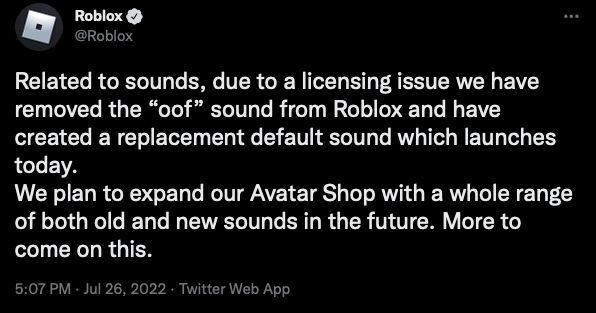
When a character was killed in games before, the player would get an “oof” as a warning that the character had died unexpectedly. Nowadays, a new sound is made (“ah!”) whenever a player is killed in a game, and not everyone likes it.
However, Oof enthusiasts have taken matters into their own hands to figure out how to reestablish the sound effect in their Roblox games.
Changing Roblox death sound back to the classic Oof sound is as simple as following these steps:
Step 1: Search for the “Oof” sound effect and download it
First, search for the “Oof” sound effect on Google and save the original file to your computer. A “.ogg” extension is required for the file.
Those who grabbed the Oof file in MP3 format will have to utilize a web-based converter to make the switch to OGG. Save the modified file as “ouch.ogg.”
Step 2: Find the Roblox application file on your device
Click the “Start” button (in Windows) or “Finder” (in macOS) and search for Roblox.
After you’ve found the file, right-click it and pick “Open File Location” (on a PC) or “Show Package Contents” (on a Mac).
Step 3: Locate the “sounds” folder within the “content” folder
From here, locate the “sounds” folder within the “content” folder.
Step 4: Replace the Ouch.ogg file with the Oof file
After you’ve located the ouch.ogg file, you should replace it with the original Oof file that you obtained or converted.
Step 5: Restart Roblox and verify that the update was applied.
You may do this verification by joining any game and going to the Roblox application’s Settings page and not of the game. Then, under the Volume setting, hit the plus or minus keys to hear whether the sound has been effectively substituted in Roblox.
How to change Roblox death sound mobile
Step 1: Download or install the Parallel Space application.
It is recommended that you download both Parallel Space and Parallel Space – 64Bit Support from the Play Store, and then accept all of the terms and conditions after installation.
Step 2: Install the Root browser
Step 3: Launch Parallel Space 64Bit Support and click on Add App
Step 4: Add Roblox and Root Browser into Parallel Space
Once you return to the homepage, you’ll see that both applications have been integrated.
Step 5: Launch both applications sequentially.
Select Root Browser and allow each essential permission by selecting it. Launch the application, go to the Root Directory in the left pane, and then choose data before quitting. Launch Roblox, enter your account details, then exit the program.
Step 6: Launch Parallel Space and go to Root Browser
Step 7: Navigate to the Internal Storage category and choose Downloads
Step 8: Locate and copy the downloaded sound
Choose the new audio file and hold it for at least a second. Right beside the trim symbol is where you’ll find the copy button. To copy the file, just click on the corresponding icon.
Step 9: Delete the old sound file (ouch.ogg)
Return to the main screen and choose Root Directory, followed by data. Type “content” on the search bar and select the sounds folder by clicking on the content folder. Locate and delete the old sound, ouch.ogg.
Step 10: Now, paste the new sound file
To paste, just click the plus sign in the bottom right corner. The new sound you copied previously will now appear there.
Step 11: Rename the new sound file to ouch.ogg
Now, press and hold the new sound option for at least a second. To rename, pick the option from the three dots menu in the top right corner. Change the filename of the new death sound to ouch.ogg.
Step 12: Determine whether the sound effect has been activated
You may now open Roblox in Parallel Space to see whether the sound effect has been activated.
Launch Roblox in Parallel Space to hear your unique death sound.
Follow us on Twitter & like our Facebook page for more post-updates.

Abhigyan identifies himself as a tech geek, gaming cognoscenti, and also a connoisseur of music. Unidentified and mysterious phenomena never fail to gather his undivided attention. When not reading about bizarre and perplexing entities across the Universe, he can often be found cheering for his favorite teams in Football.